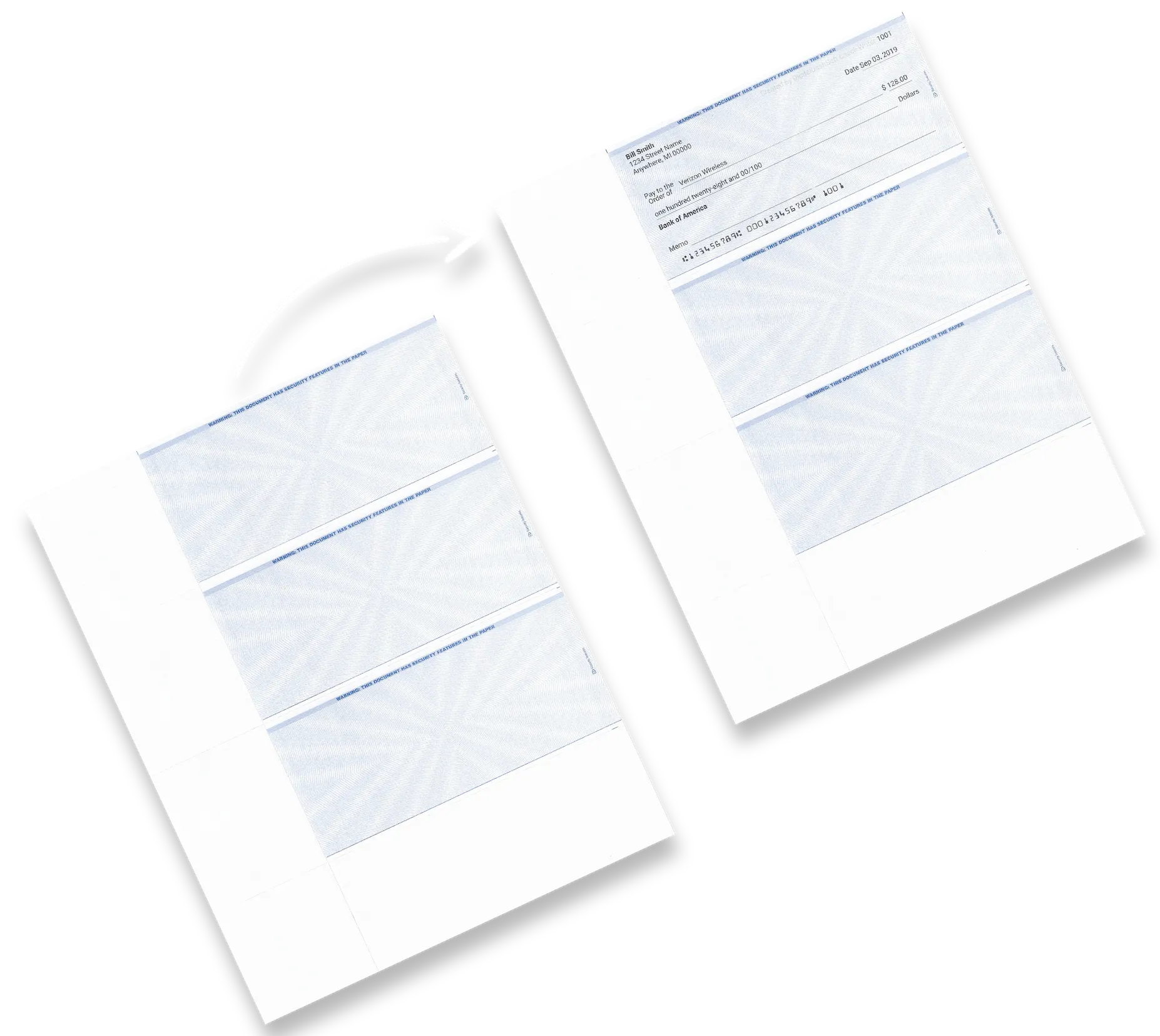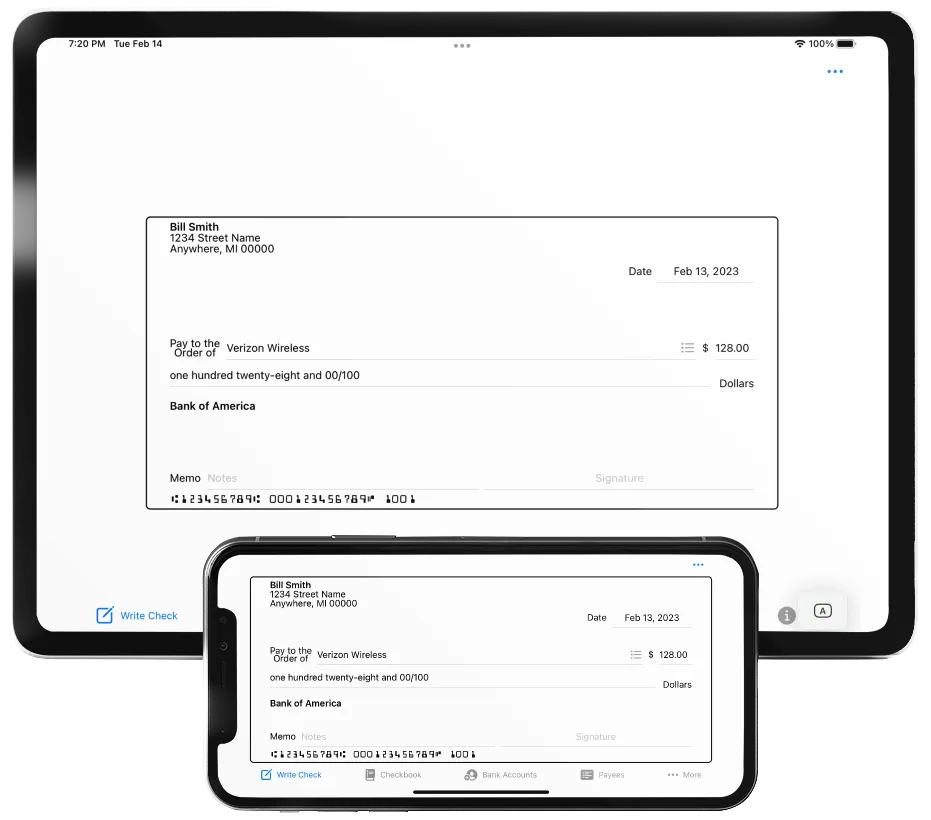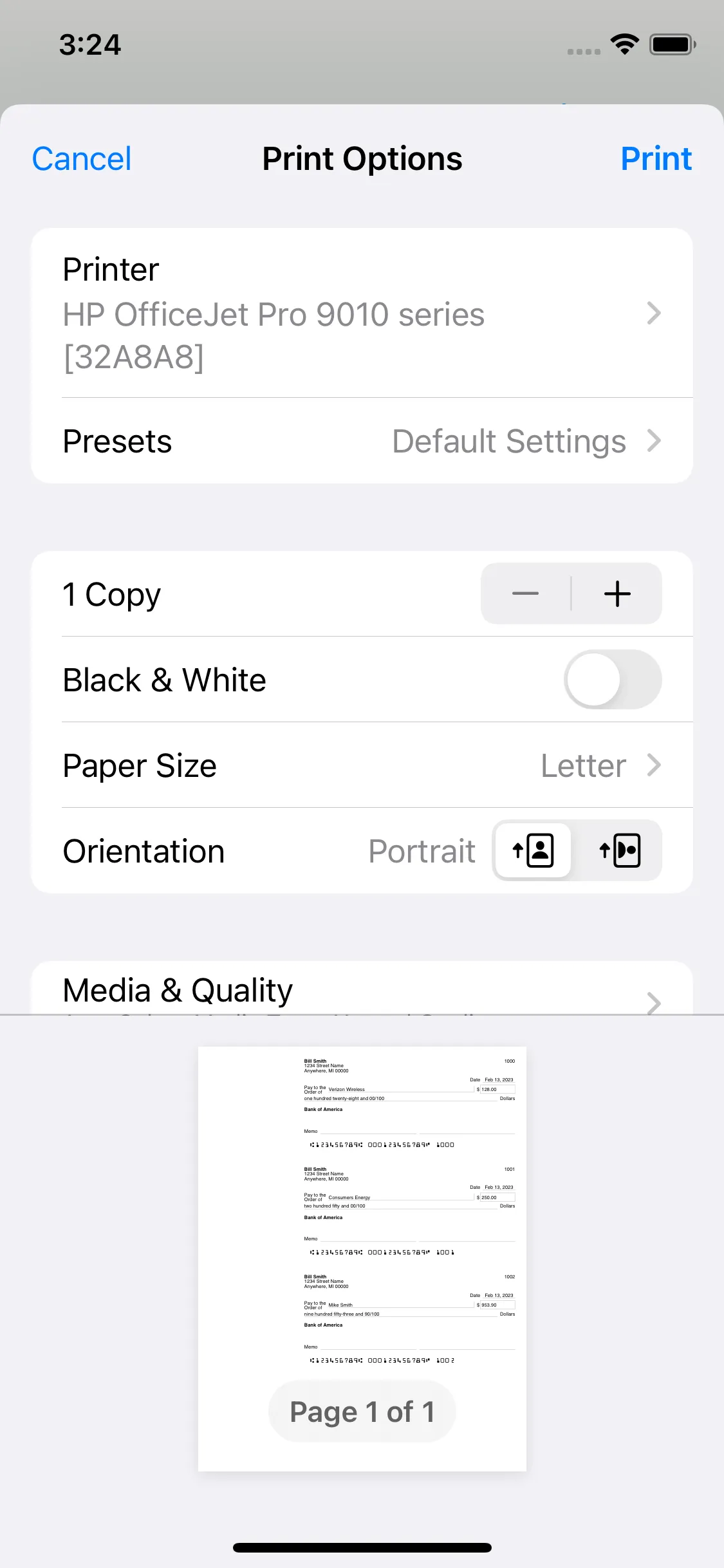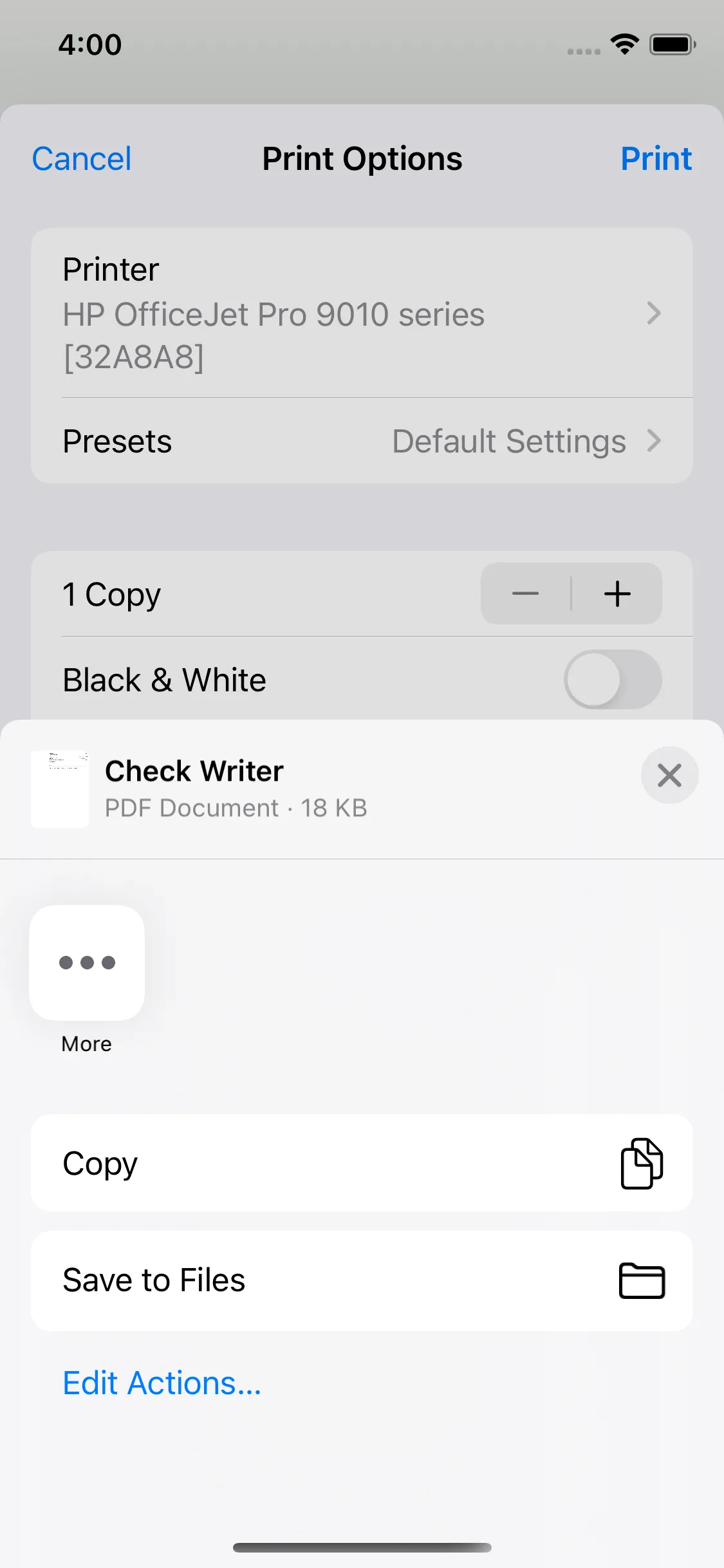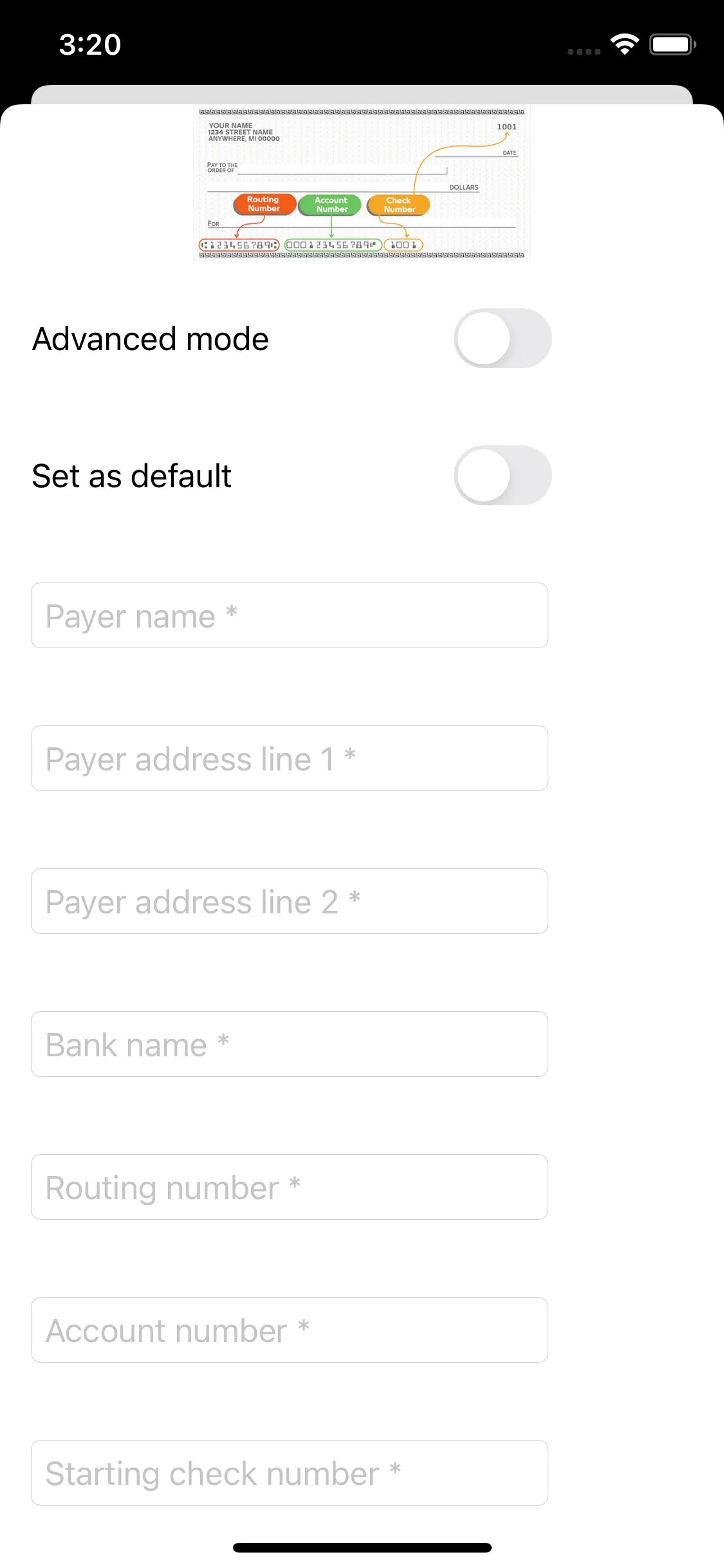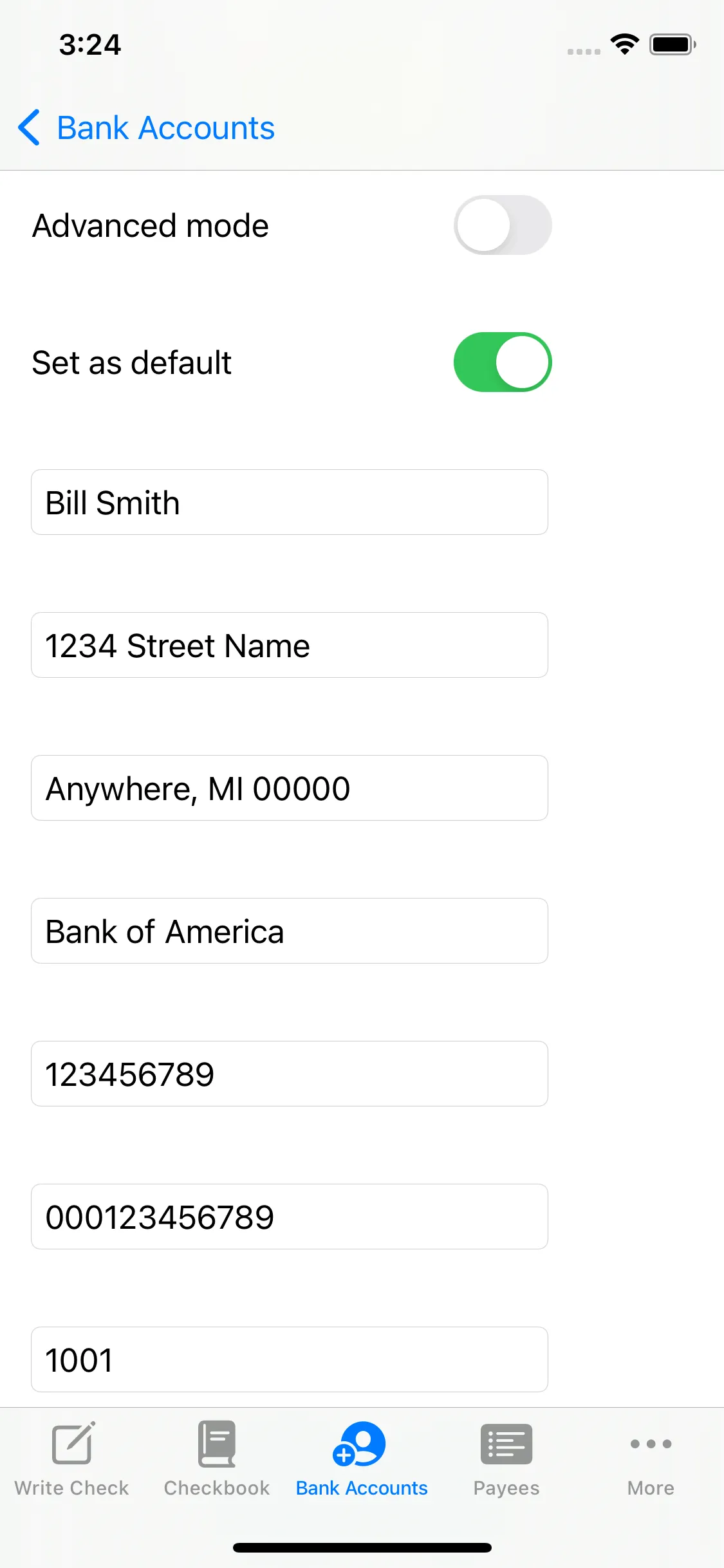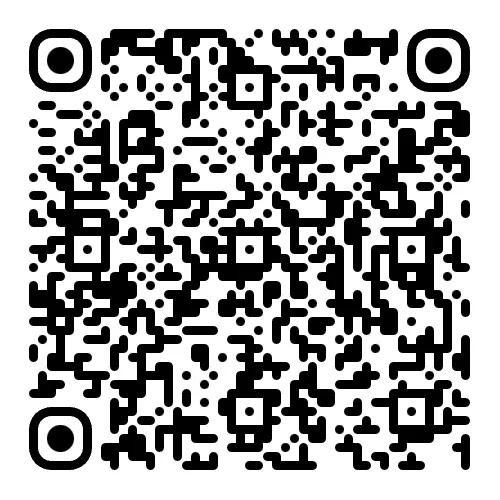-
Print your checks at home for free!
Tired of spending money on bank checks? Start printing checks today using your phone and home printer.
-
Store your checks in a digital checkbook
Your checks will be stored locally and securely on your phone. Your info will never be uploaded to the cloud!
-
Print checks wirelessly with your phone
Use your phone to print with a wireless printer on business and personal blank check paper.
-
No wireless printer? No problem
Create a check in the app, save it as a PDF file, and send it to your computer for printing.
-
Save time & money by printing on blank check paper
Why order checks from your bank when you can print them at home for free!